Adding a Schedule Note
Schedule notes can be attached to a schedule cell to give more information on the staffing situation for that day. For example, this can give information about census, about weather, about holidays or other events causing staffing variations.
To add a schedule note, complete the following.
-
From the tool bar, select the View menu, then the Schedule Notes function.
- or -
-
From the balancing grid, right-click, then the Schedule Notes function.
-
Click on the Add Note button at the bottom of the screen.
The Add Schedule Note appears.
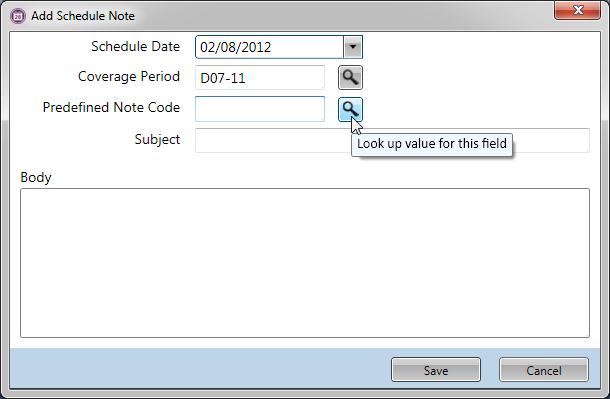
-
In the Schedule Date field, enter the date where this note should be attached.
-
If the note pertains only to a specific coverage period, enter this in the Coverage Period field.
-
Select a Predefined Note Code to enter standardized subject and body text. To enter a customized note, leave this field blank.
Note
Predefined notes are previously set up on with the Schedule Note option set to Yes.
-
In the Subject field, enter a title for this note.
-
In the Body field, enter the free-from text for this note.
-
When all information has been entered, click on the Save button.
-
An icon is displayed in the date header of the balancing grid to indicate there is a schedule note for that day.
