Show/Hide Details
The Show/Hide Details option opens a screen for you to select which columns to display in the Employee Information area and/or in a tooltip that appears when the cursor is hovered over the employee name.
Tip
Click a column header to re-sort the information by that column. Press <CTRL> and click column headers to sort by multiple columns.
To select the employee information columns that appear, complete the following steps.
-
Position the cursor in the Employee Information area.
-
Right-click and select the Show/Hide Details option.
The following dialog box appears.
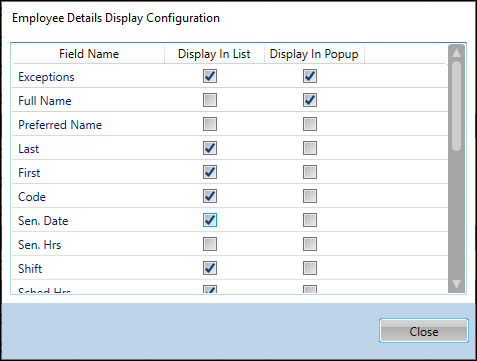
-
To select an option, click the box to the right of the option.
You need to have at least one option selected.
-
To include the field in the Employee Information area, check the box in the Display in List column.
-
To include the field in the tooltip, check the box in the Display in Popup column.
-
To include the field in both the Employee Information area and the tooltip, check the box in both columns.
Tip
The Info option indicates one of the following situations: the employee is a relief employee, the employee does not have position permissions, or the employee has a termination date before or during the current scheduling period. The employee information flag
 appears on the schedule screen in the Info column.
appears on the schedule screen in the Info column.
-
-
When finished, click Close to save the selections.