Acceptable Variance
Note
This option is only available from the Balancing Grid.
The Acceptable Variance setting allows the user to determine the level at which overstaffed and understaffed schedules are color highlighted in the balancing grid. When the variance between coverage and need meets or exceeds the variance values set up in this screen, then any understaffed (negative variance) values are highlighted in red and any overstaffed (positive variance) values are highlighted in blue.
For example, some users may want any variance from the staffing plan to be highlighted. They would set both variance values to 0.
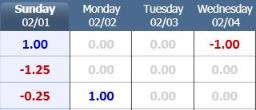
To set the variance for the color highlighting, complete the following steps:
-
Position the cursor in the Balancing Grid in any date cell and click. The menu displays.
-
Select the Format option, then the Acceptable Variance option, then the Overstaffing option.
A cell is displayed to set the acceptable variance value.
-
Enter the variance value in this cell.
Example
Enter 0 to highlight in blue any overstaffing (positive) variance, or enter another value, such as .2 to prevent highlighting of small variances.
-
Highlight the Understaffing option.
A cell is displayed to set the variance value.
-
Enter the variance value in this cell.
-
Click on any cell to close the menu and save the changes.