Trade
The Trade option displays all the employees who have a request to trade schedules or an offered schedule submitted for the open scheduling period.
Employees submit trade and/or offer requests from .
A trade request needs to be approved by the second employee involved in the trade. This second employee is the "accepting employee". The schedules are not traded on the Schedule grid until the request is approved by a supervisor.
In the schedule grid, an icon ![]() displays on the days an employee has a pending trade or offer request. When the box is checked in the Requests grid, the shifts involved in the transaction are indicated with a bold border
displays on the days an employee has a pending trade or offer request. When the box is checked in the Requests grid, the shifts involved in the transaction are indicated with a bold border ![]() .
.
Handling/Viewing a Single Request
To view the details of a specific trade or offer request, double-click on the line of the record. The following screen is displayed to do a side-by-side comparison of the shifts.
-
Under the Requesting column, the information on the employee who initiated the trade or offer is displayed.
-
Under the Accepting column, the information on the second employee involved in the trade or the employee who accepted an offered shift is displayed.
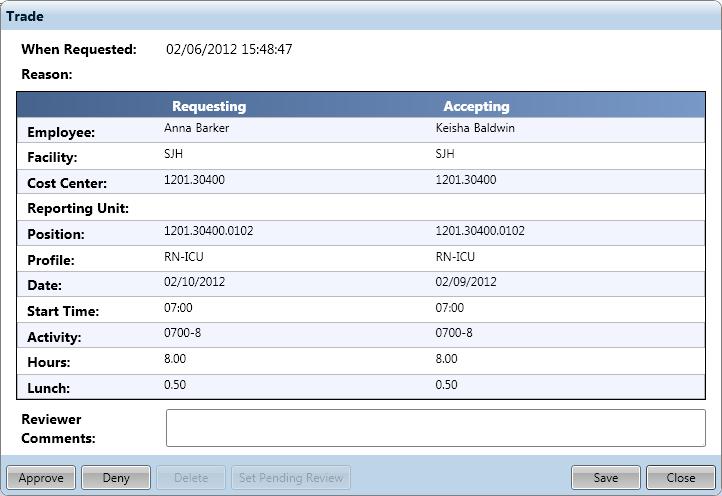
To handle a single request, complete the following steps:
-
In the Reviewer Comments field, enter any notes regarding this request, for example, the reason this trade or offer was approved or denied.
-
Click on the action button for this request.
The shifts are traded on the schedule when the request is approved.
Handling Multiple Requests
Multiple requests can be handled together, if the user is assigning the same status to all the selected records. For example, a user can select multiple records and then approve them.
Authorized users can handle multiple requests from this screen by completing the following steps:
-
Select the records to be awarded the same status by checking the box to the left of the record. Clicking on the box alternately adds and removes the check mark.
-
Click on the action to assign to all selected records.
The shifts are traded on the schedule when the request is approved.