Schedule Incentive
The Schedule Incentive option displays the schedules which have been set up for bidding during the open scheduling period. Double-click on a record to open it and view the employees who have submitted a bid for that date.
Employees submit Schedule Incentive requests through . For more information, see Set Schedule for Bidding.
Authorized users can view the details of the Schedule Incentive requests, including the employees who have submitted bids and the amounts of the bids. The can also handle requests from this screen, approving or denying bids.
In the schedule grid, an icon ![]() displays on the days that employees have a Schedule Incentive request. When a Schedule Incentive record is checked in the Requests grid, the icons of all employees submitting bids for that record are highlighted with a dark border in the schedule grid
displays on the days that employees have a Schedule Incentive request. When a Schedule Incentive record is checked in the Requests grid, the icons of all employees submitting bids for that record are highlighted with a dark border in the schedule grid ![]() .
.
Viewing the schedule incentive records
To view the details of a specific Schedule Incentive record, double-click on the line of the record. The following screen is displayed.
-
The employees who have submitted a bid for the schedule are displayed, along with their lowest bid.
-
Authorized users can enter a comment in the Reviewer Comments field.
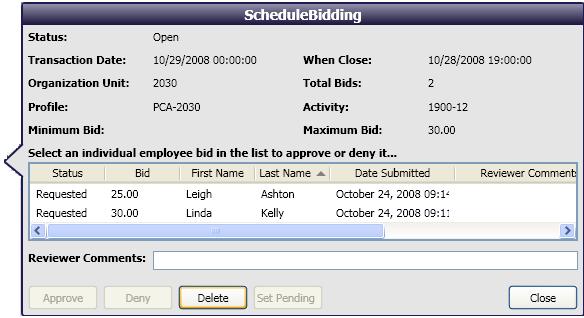
Handling a Schedule Incentive Bid
To change the status of a bid, complete the following steps:
-
Click on the line containing the employee name.
-
Enter a comment in the Reviewer Comments field, if desired. This comment will be attached to the employee's Schedule Incentive record.
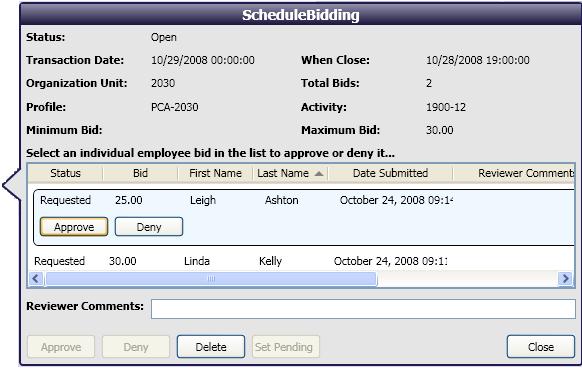
-
Select the appropriate button.
-
If the Approve button is selected:
-
The schedule is awarded to the employee and the activity is displayed on the schedule grid.
-
The schedule incentive request icons are removed from the schedule grid for all other bidders.
-
The pay rate that was awarded for the schedule incentive is displayed in in the Rate field.

If the Deny button is selected:
-
The schedule incentive bid is set to Denied.
-
Any comment entered in the Reviewer Comments field is added to the record.
-
The Schedule Incentive request icon is removed from the schedule grid for that employee.
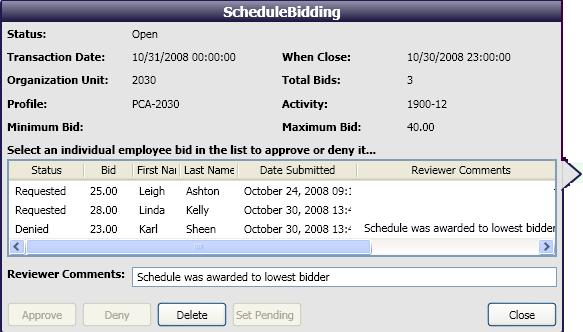
-