Work
The Work option displays all the employees who have submitted a request to work for the open scheduling period.
Employees submit requests to work from their . Employees search for unfilled schedule openings and select the ones they want to work.
In the schedule grid, an icon ![]() displays on the days the employee has a pending request to work. When the record is checked in the Requests grid, the icon for that request shows a bold border
displays on the days the employee has a pending request to work. When the record is checked in the Requests grid, the icon for that request shows a bold border ![]() .
.
Handling/Viewing a Single Request
To view the details of a specific request to work record, double-click on the line of the record. The following screen appears.
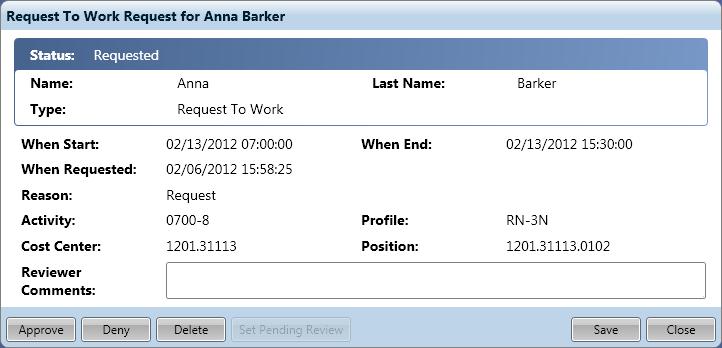
To handle a single request, complete the following steps:
-
In the Reviewer Comments field, enter any notes regarding this request, for example, the reason this request was approved or denied.
-
Click on the action button for this request.
-
When the action is set to Approve, the system validates the scheduling rules, based on the Request to Work Selection Style. The employee is assigned the activity code displayed in the request to work record.
-
When the action is set to Deny, the employee is not assigned the schedule. The icon is removed from the grid.
Handling Multiple Requests
Multiple requests can be handled together, if the user is assigning the same status to all the selected records. For example, a user can select multiple records and then approve them.
To handle multiple records, complete the following steps:
Authorized users can handle multiple requests from this screen by completing the following steps:
-
Select the records to be awarded the same status by checking the box to the left of the record. Clicking on the box alternately adds and removes the check mark.
-
Click on the action to assign to all selected records (see option listings below).
Note
Employees can view the change in status of their requests on their Home Page on the My Requests to Work card and on the Requests card in the employee TCS screen. When the action is set to Deny, the icon is removed from the screen and the employee is not assigned the activity code.