Add Transaction Note
The Add Transaction Note function is used to attach a note to an employee schedule. This note can give information such as why an employee came in late or left early or any other information.
These notes may be included in certain schedule reports, if the report parameter is set to include them.
To add a note to an employee schedule complete the following steps:
-
In the Employee Schedule Grid, highlight the schedule that should have the note attached.
-
Open the screen to add a new note using one of the following options.
-
Right-click to open the menu and then select the Add Transaction Note function
-
From the tool bar, open the Edit menu and then select the Add Transaction Note function.
-
On the keyboard, hold down the <Ctrl> button and then click on the T button.
-
Double-click the transaction, then expand the Notes section.
-
-
The following screen is displayed. The Notes section is near the bottom of this screen.
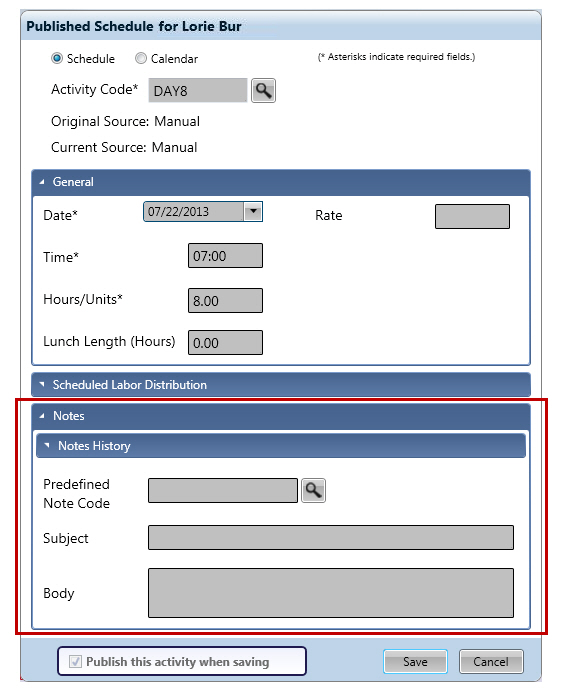
-
To add a predefined note, click on the icon to the left of the Predefined Note Code field to access a menu of existing code options.
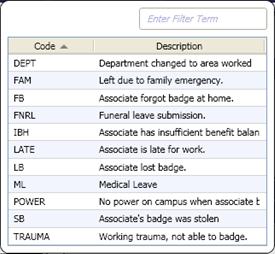
-
Select an option from the listing. The Subject and Body fields are automatically filled in with the values from the predefined note. If the body is editable, additional information can be typed in the field.
-
If a predefined note is not selected, enter a title for this note in the Subject field.
-
In the Body field, enter any information for the note.
-
Click Save. Or click Cancel to cancel the creation of this note.
Note
For more information on predefined notes, see .