Configure My Totals
You can create customized totals of coverage at the bottom of the Balancing Grid and Activity Balancing Grid. These totals can be for any combination of profiles, organization units, coverage periods (for the Balancing Grid) or activities (for the Activity Balancing Grid).
Note
Configure My Totals only appears when there are no filters applied to the schedule.
To create customized totals, complete the following steps:
-
In the left pane of the Balancing Grid or Activity Balancing Grid, right-click and select Configure My Totals.
The following set up screen appears.
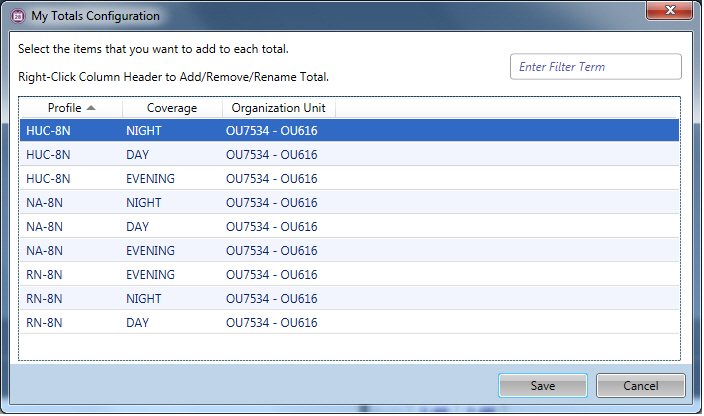
Sample screen from the Balancing Grid
-
In the header row, right-click and select Add New Totals.
A new column is added to the screen.
-
Type a new name for your custom totals row.
-
Select the by profile, organization unit, coverage period (for the Balancing Grid) or activity (for the Activity Balancing Grid) combinations to include in the new totals by clicking the boxes under your new column.
-
When all options are selected, click Save.
-
The new My Totals row is included in the grid.
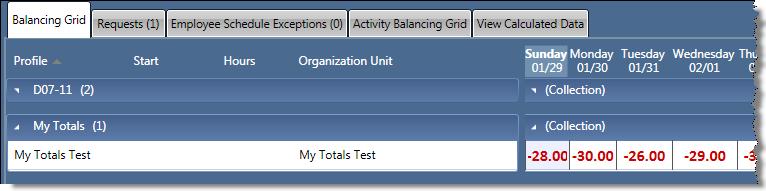
Sample screen from the Balancing Grid
-
Change the name or remove the My Totals row at any time. To do so:
-
Right-click and select Configure My Totals.
-
Right-click on the name of your custom My Totals row.
-
Select Rename or Remove.
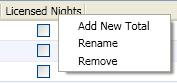
-