Publish Schedule
The Publish Schedule function opens a screen to publish all or part of the open schedule. The user can publish all schedules or just the schedules visible when a filter is applied. The user can also select whether to publish schedules that employees have in other organization units, or only those schedules in the currently open organization unit.
To publish a schedule, complete the following steps:
-
From the tool bar, select the Schedule option, then the Publish Schedule command.
The following set up screen is displayed.
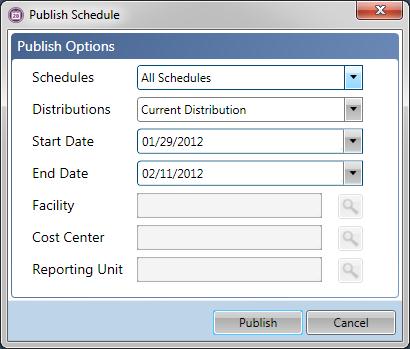
-
In the Schedules field, indicate whether to publish all the schedules in the open schedule, or only those schedules that are visible. If a schedule filter is loaded and the Visible option is chosen, only those schedules included in the filter are published.
-
If the All Schedules option is chosen, all the employee schedules in the open schedule screen are published.
-
If the All Visible Schedules option is chosen, only the employee schedules that are currently visible in the schedule screen are published. For example, if there is a filter loaded to view only RN's positions on the Day shift, when the All Visible Schedules options is selected, only activities that are scheduled for RN positions and that overlap the Day coverage period are published.
Note
For more information about applying a schedule filter, see Schedule Filters.
-
-
In the Distribution field, indicate whether to publish only the employee schedules that apply to the currently opened organization unit/schedule group, or whether to also publish schedules in alternate labor distributions for any employee on this schedule screen.
-
Enter the Start Date and End Date of the date range to publish the schedule. The start and end dates of the open schedule are defaulted but can be changed, as long as the dates fall within the open scheduling period.
-
The Organization Unit or Schedule Group values are defaulted from the open schedule screen and cannot be updated.
-
Click on the Publish button to publish the schedules.
Note
Published schedules are displayed in the schedule grid with the text and schedule box border in bold.
|
Pending Schedule |
Published Schedule |
|---|---|
|
|
|